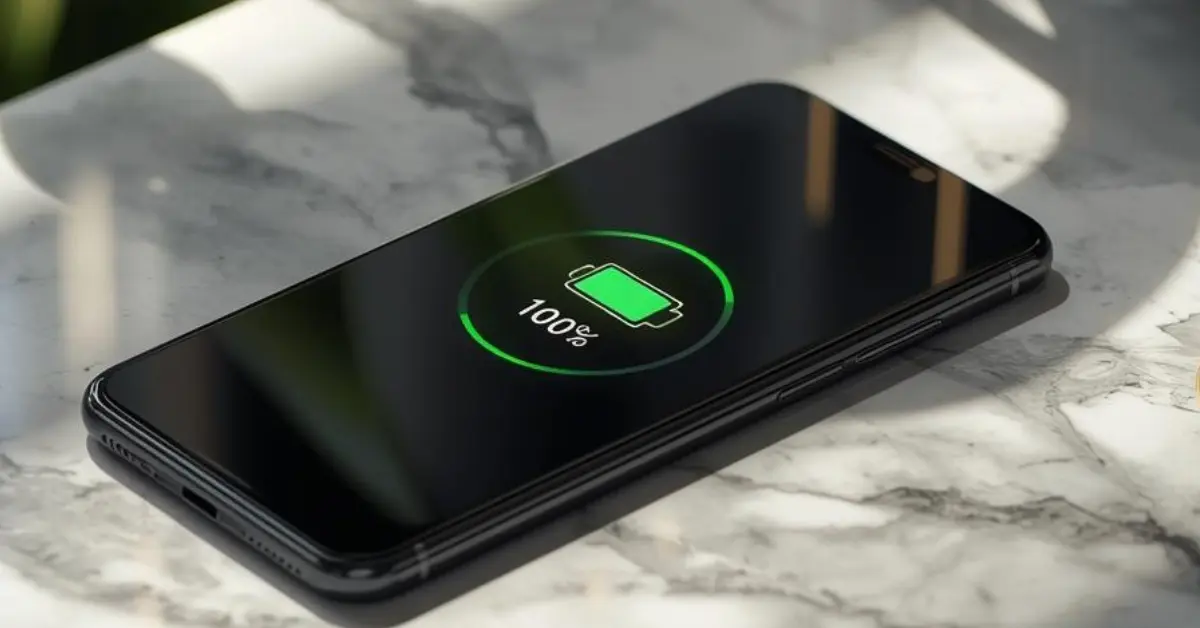Is your iPhone not charging? Learn how to fix iPhone not charging issue with simple step-by-step solutions. Clean the port, check cables, update iOS, and solve battery charging problems instantly.
Why Does iPhone Not Charging Issue Happen?
It’s frustrating when you plug in your iPhone and see no charging symbol. The iPhone not charging issue can happen for many reasons—sometimes it’s as small as dust in the charging port, and sometimes it’s a deeper hardware problem.

The most common reasons are:
- Dirty or clogged Lightning/USB-C port
- Faulty or non-certified charging cable
- Damaged power adapter
- Overheating issues
- Battery health falling below 80%
- iOS software bugs or glitches
If your iPhone is also draining too quickly, check our complete guide on How to Increase Battery Life on iPhone for more tips.
How to Fix iPhone Not Charging Issue – Quick Fixes That Work
Clean the Charging Port
A blocked charging port is the number one cause of the iPhone not charging problem.
Use a soft brush, wooden toothpick, or compressed air.
Avoid sharp metal pins as they can damage connectors.
Before cleaning, make sure your iPhone model is identified correctly. If you are not sure which model you own, read How to Check Which iPhone You Have.
Check the Charging Cable and Adapter
Low-quality or damaged cables often cause charging failures.
Always use Apple’s original Lightning/USB-C cable or MFi-certified accessories.
Try using a different adapter and cable to confirm.
Restart Your iPhone
Many minor software bugs can cause the iPhone not charging issue.
Hold the power button and slide to power off.
Wait for 30 seconds, then restart.
If you don’t know the restart method for your model, check our detailed guide on How to Restart iPhone Correctly.
Update iOS to Latest Version
Apple regularly fixes charging-related bugs with iOS updates.
- Go to Settings > General > Software Update.
- Install the latest update to fix compatibility problems.
Try Wireless Charging (If Supported)
If you own an iPhone model with wireless charging:
- Place it on a Qi-certified charger.
- If wireless charging works but wired charging fails, the Lightning/USB-C port may be damaged.
Reset All Settings
If settings conflict with charging, reset can help.
- Go to Settings > General > Transfer or Reset iPhone > Reset > Reset All Settings.
- This won’t erase your personal data.
Check Battery Health
iPhones with weak batteries often stop charging correctly.
- Go to Settings > Battery > Battery Health & Charging.
- If health is below 80% or it says “Service Battery,” replacement is needed.
follow our full tutorial on How to Check iPhone Battery Health Easily before visiting Apple service.
Let iPhone Cool Down
If your iPhone is overheated, charging stops automatically.
- Leave the phone in a cool environment for 10–15 minutes.
- Avoid charging while gaming or using heavy apps.
Advanced Fixes for iPhone Not Charging Issue
- Use DFU Restore: Put iPhone into DFU mode and restore via iTunes/Finder.
- Check for Third-Party Apps: Some apps may interfere with charging. Boot into safe mode if jailbroken.
- Inspect Water Damage: Water can cause charging failure. Look for corrosion inside the port.
When to Contact Apple Support
If none of these fixes solve the iPhone not charging issue, it’s time for professional repair.
- Book a Genius Bar appointment
- Use Apple’s official support: Apple iPhone Repair & Service
How to Prevent iPhone Not Charging Issue
- Use original Apple or MFi-certified chargers only
- Clean the charging port every few weeks
- Avoid charging in extreme heat or cold
- Don’t use damaged accessories
- Update iOS regularly
If you also use an iPad, check our guide on How to Tell What iPad You Have – Complete Guide to identify your model for proper charging accessories.
FAQs
1. My iPhone won’t charge even with an Apple cable. What should I do?
A: Clean the port and try another adapter. If it still fails, it may be a hardware issue.
2. Can software bugs cause iPhone charging issues?
A: Yes, outdated iOS sometimes blocks charging. Update to the latest version.
3. How do I know if my iPhone battery needs replacement?
A: Check battery health in Settings. If it shows below 100% or “Service Battery,” replacement is required.
The iPhone not charging issue can be frustrating, but in most cases, the fix is simple—cleaning the port, checking the cable, restarting, or updating iOS. If your iPhone still won’t charge after trying all solutions, battery replacement or Apple-certified repair is the safest option.
Stay updated with our Apple troubleshooting guides: