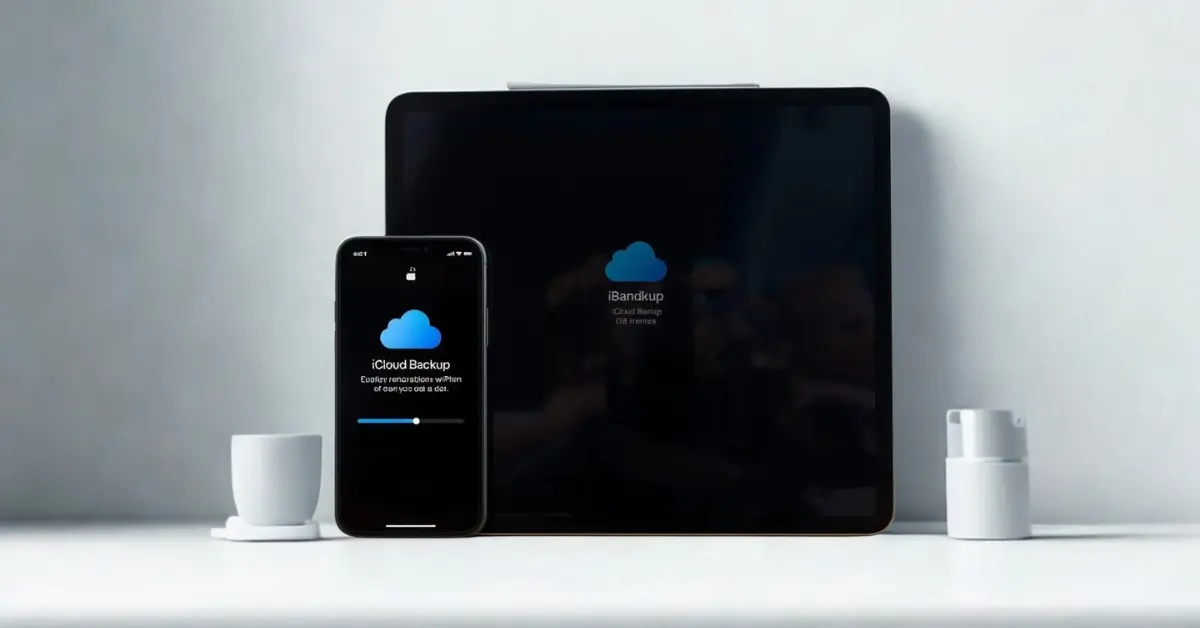Backing up your Apple device is something most people ignore until it’s too late. Whether it’s precious family photos, important notes, or all your app data, losing them can be a nightmare. Luckily, Apple’s iCloud backup makes it super easy to protect everything.
This article, you’ll learn exactly how to backup iPhone & iPad to iCloud step by step, how to check your backups, which iCloud storage plan is best, and how to restore your device from iCloud.
Why Backup iPhone & iPad to iCloud is Important
There are many ways to create a backup, but iCloud backup on iPhone & iPad has unique benefits:
Automatic Protection: Backs up daily when your device is charging and connected to Wi-Fi.
Seamless Restore: Buy a new iPhone or iPad? Just sign in with your Apple ID and get everything back.
No Cables or Computer Needed: Everything is wireless.
End-to-End Security: Your iCloud backup is encrypted, keeping your personal data safe.
How to Backup iPhone to iCloud – Step by Step
If you’re wondering how to backup iPhone to iCloud, just follow these simple steps:
Connect to Wi-Fi – Make sure your iPhone is connected to a stable Wi-Fi network.
Open Settings – Go to Settings → Apple ID (your name) → iCloud.
Tap iCloud Backup – You’ll see the option under iCloud services.
Turn On Backup – Enable Back Up This iPhone.
Start Manual Backup – Tap Back Up Now to immediately create a backup.
From now on, your iPhone will automatically back up daily when charging and on Wi-Fi.
How to Backup iPad to iCloud Easily
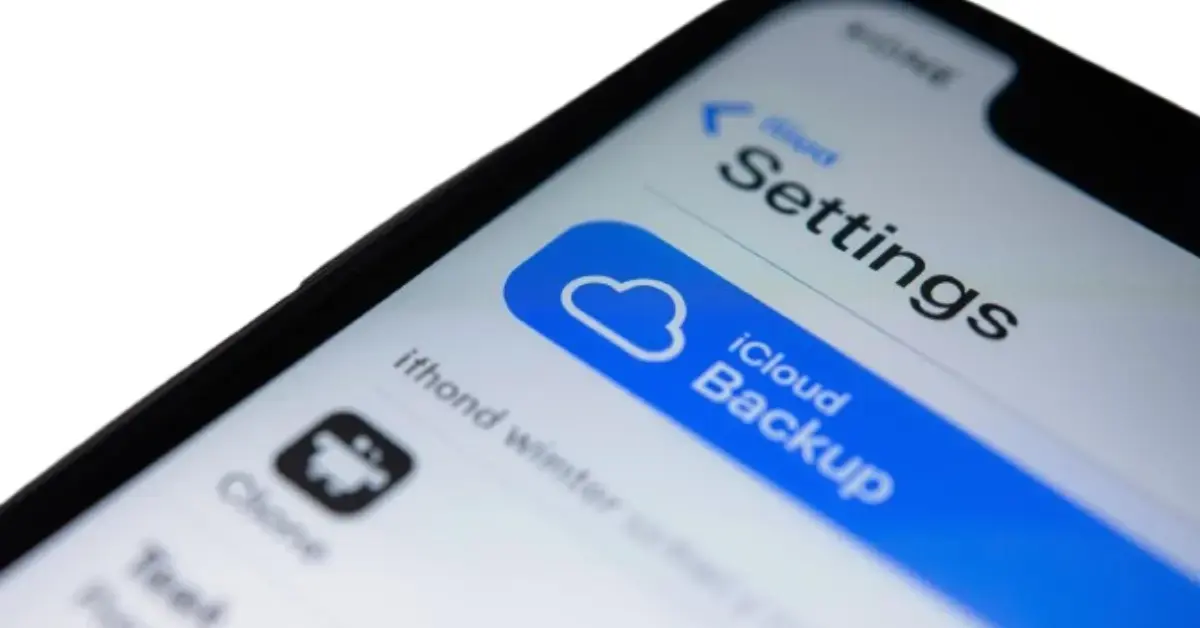
The process for iPad iCloud backup is almost the same as iPhone:
- Connect iPad to Wi-Fi.
- Go to Settings → Apple ID → iCloud.
- Tap iCloud Backup.
- Enable Back Up This iPad.
- Tap Back Up Now to start.
How to Check iCloud Backup on iPhone & iPad
Once you’ve set it up, make sure the backup is working properly:
- Go to Settings → Apple ID → iCloud → iCloud Backup.
- Under Last Successful Backup, check the date and time.
If it shows a recent backup, your device is safe.
How Much iCloud Storage Do You Need?
Apple gives 5GB free iCloud storage, but that’s rarely enough. If you have lots of apps, photos, and videos, you’ll need more space.
Available iCloud+ storage plans:
- 50GB – Great for a single device.
- 200GB – Perfect for families.
- 2TB – Best for professionals and heavy users.
To upgrade: Go to Settings → Apple ID → iCloud → Manage Storage → Buy More Storage.
Fix iCloud Backup Issues on iPhone & iPad
Sometimes iCloud backup on iPhone or iPad may not work. Here are quick fixes:
- iCloud Storage Full? Delete old backups or upgrade to iCloud+.
- Backup Stuck? Connect to a stronger Wi-Fi and keep device charging.
- Backup Slow? Turn off Low Power Mode and retry.
How to Restore iPhone & iPad from iCloud Backup
If you reset your device or buy a new one, you can easily restore from iCloud backup:
- Turn on your iPhone or iPad.
- On setup screen, select Restore from iCloud Backup.
- Sign in with your Apple ID.
- Choose the most recent backup.
All your apps, photos, settings, and data will come back automatically.
Learning how to backup iPhone & iPad to iCloud is one of the smartest things you can do to keep your data safe. Once it’s enabled, backups happen in the background without any effort from you.
If you haven’t turned it on yet, do it today. Whether you upgrade to a new device or face an emergency, iCloud backup will make sure your iPhone and iPad data is never lost.