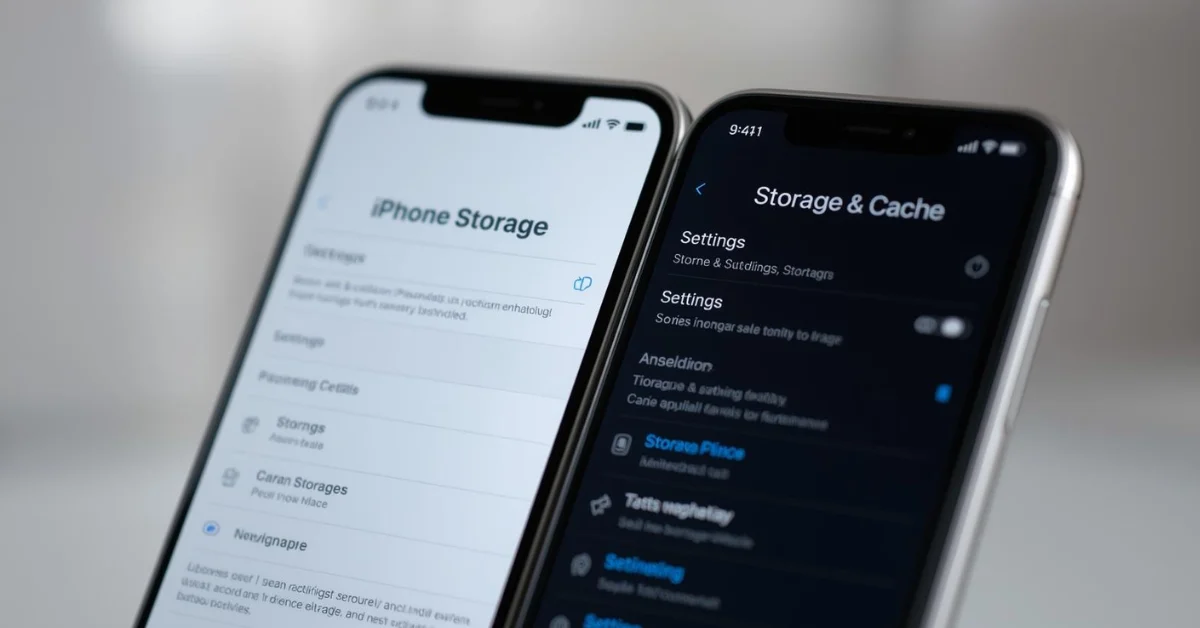Is your phone getting slower, or are apps taking longer to load? The most common reason is cache files. Both iPhone and Android devices store temporary data in the background, and while it helps apps open faster, too much cache can slow down your phone.
In this article, we’ll explain how to clear cache on iPhone & Android step by step, why it’s important, and the benefits of doing it regularly.
What is Cache on iPhone & Android?
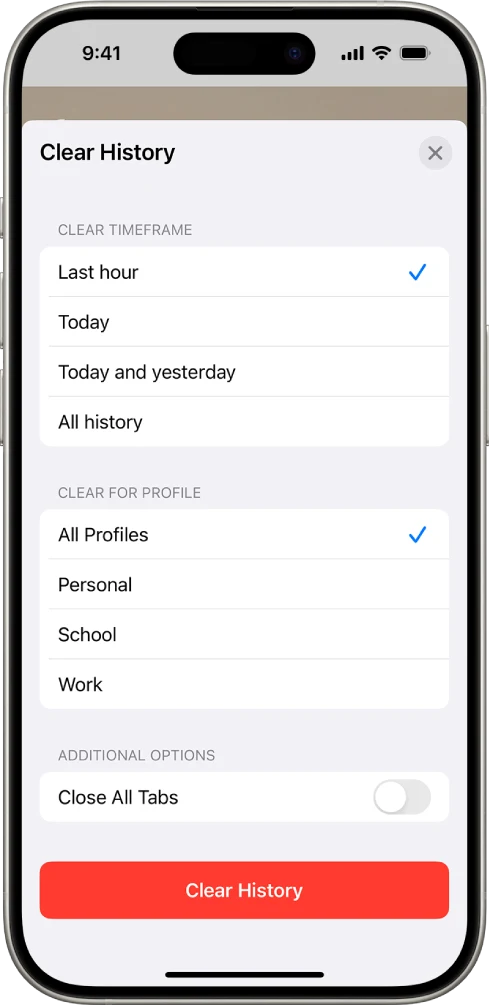
Cache is simply temporary data stored by your phone. For example:
- Safari or Chrome saves website files.
- Instagram, TikTok, YouTube store images and videos.
- Games keep quick-access files for smoother loading.
Over time, this cache on iPhone and Android becomes junk, taking up space and slowing down performance.
How to Clear Cache on iPhone & Android (iOS 17 & Above)
Apple doesn’t offer a one-tap “clear all cache” feature, but you can clear it manually for browsers and apps.
How to Clear Safari Cache on iPhone
- Go to Settings.
- Scroll and tap Safari.
- Tap Clear History and Website Data.
- Confirm by selecting Clear History and Data.
This removes Safari cache, cookies, and browsing history.
How to Clear App Cache on iPhone
If an app like Facebook or Instagram is taking too much space:
- Open Settings > General > iPhone Storage.
- Choose the app.
- Tap Offload App (removes cache but keeps data) or Delete App (removes everything).
- Reinstall the app for a clean start.
Restart Your iPhone to Remove Temporary Cache
A simple restart clears temporary cache on iPhone and can boost speed.
How to Clear Cache on Android (Samsung, OnePlus, Xiaomi, Pixel, etc.)
Android phones give you more control over cached files.
How to Clear App Cache on Android
Open Settings > Apps.
Select the app (Instagram, Chrome, etc.).
Tap Storage & Cache.
Select Clear Cache.
This won’t delete personal data, only temporary cache files.
How to Clear Chrome Cache on Android
- Open Chrome.
- Tap the three dots (⋮).
- Go to History > Clear browsing data.
- Select Cached images and files.
- Tap Clear Data.
Use Device Cleaner Tool (Samsung, Xiaomi, etc.)
- Go to Settings > Storage/Device Care.
- Tap Clean Now / Optimize.
- This removes junk files and app cache.
Benefits of Clearing Cache on iPhone & Android
- Frees up storage space
- Improves app performance
- Fixes app crashes and glitches
- Speeds up browsing
- Keeps phone smooth and responsive
Pro Tips to Manage Cache
- Clear Safari or Chrome cache once a week.
- Offload heavy apps like Instagram once a month.
- Restart your phone every few days to clear temporary cache.
- Use cloud storage (iCloud, Google Drive) to reduce local storage pressure.
Now you know exactly how to clear cache on iPhone & Android. iPhone users can clear Safari and app cache individually, while Android users can do it directly with built-in tools.
Clearing cache regularly will not only free up space but also make your phone faster and more efficient.
If your device still feels slow, try updating software or removing unused apps. Cache cleaning is just the first step to keeping your smartphone healthy.