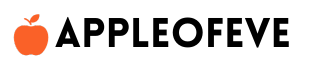Learn step-by-step how to download rented movie to MacBook from Apple TV, Amazon Prime, YouTube & more for offline viewing.
Why You Should Learn How to Download Rented Movie to MacBook
- Offline entertainment: Watch anywhere, even without Wi-Fi.
- Avoid buffering: Smooth playback in HD or 4K quality.
- Travel-friendly: Perfect for flights, road trips, or remote areas.
- Temporary access: Keep the movie until your rental period expires.
Step-by-Step: How to Download Rented Movie to MacBook

Apple TV App (for iTunes Rentals)
If you rented from iTunes or Apple TV, here’s how to download rented movie to MacBook:
- Open the Apple TV app on your MacBook.
- Sign in with your Apple ID.
- Go to Library → Rented Movies.
- Click the Download icon next to your rental.
- Your movie is now available offline until the rental period ends (usually 48 hours after starting playback).
Amazon Prime Video
Amazon makes it easy to follow how to download rented movie to MacBook:

- Download the Amazon Prime Video app from the Mac App Store.
- Sign in to your account.
- Go to My Stuff → Rentals.
- Select the rented movie and click Download.
- Enjoy offline until the rental expires.
Google TV / YouTube Rentals
By default, Google TV and YouTube allow offline downloads only on mobile apps, not directly on MacBook.
However, here’s what you can do:
- Use the YouTube website to stream.
- If allowed in your region, use the Google TV app on Android/iOS to download, then cast or AirPlay it to your MacBook.
Netflix & Other OTT Rentals
Some platforms don’t allow direct MacBook downloads due to DRM restrictions.
Workaround for how to download rented movie to MacBook:
- Download the movie on iPhone/iPad using the official app.
- Use AirPlay or screen mirroring to watch on MacBook.
Tips for Better Offline Movie Experience

- Make sure your MacBook has enough free storage (HD movies can be 4–6 GB).
- Always download before traveling.
- Use headphones or speakers for better sound quality.
Now you know exactly how to download rented movie to MacBook from various platforms. Whether you’re using Apple TV, Amazon Prime, or streaming services, following these steps ensures you can watch your movie offline, in high quality, anywhere before the rental period ends.