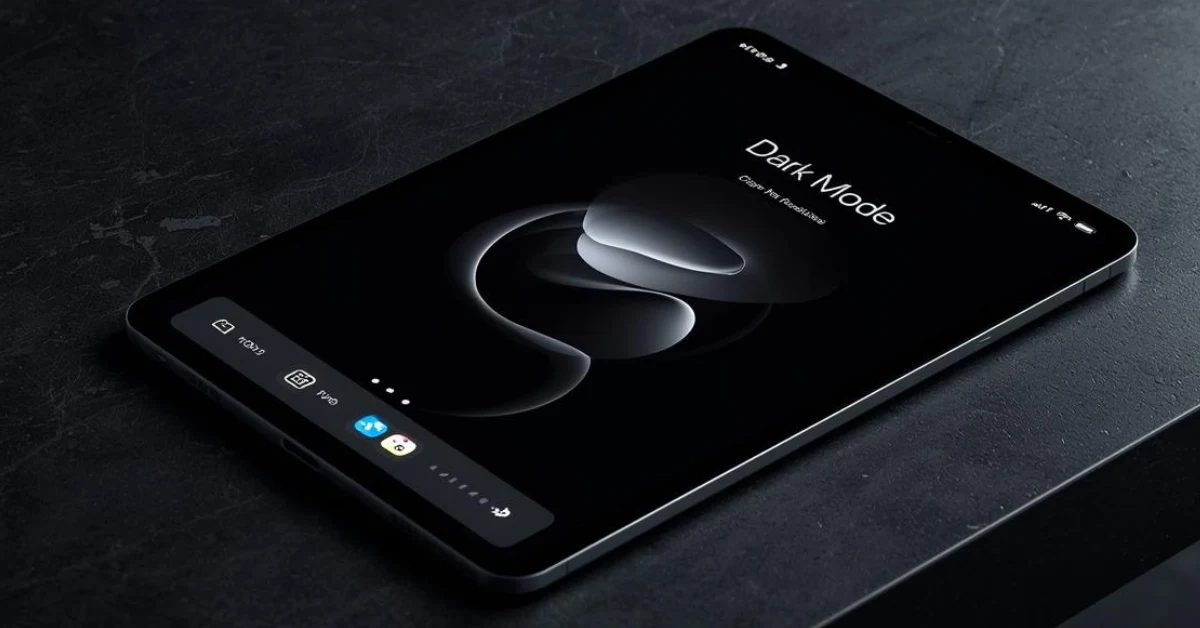Dark Mode has become one of the most loved features on iPhone and iPad. It not only makes the display easier on your eyes but also gives a premium look and saves battery on OLED devices. If you are wondering how to enable Dark Mode on iPhone and iPad, this step-by-step guide will show you multiple methods, automatic scheduling, Siri shortcuts, and troubleshooting tips.
What is Dark Mode on iPhone & iPad?
Dark Mode on iPhone and iPad changes the background of your device to a dark interface while keeping text and icons light. This contrast reduces glare, enhances readability at night, and looks more stylish compared to Light Mode.
- Introduced with iOS 13 and iPadOS 13
- Supported on iOS 17 and iPadOS 17 in 2025
- Saves battery on OLED iPhones (like iPhone 12, 13, 14, 15 Pro series)
How to Enable Dark Mode on iPhone from Settings
Follow these steps to turn on Dark Mode on iPhone:-
- Open Settings.
- Tap Display & Brightness.
- Under Appearance, select Dark.
- The iPhone will instantly switch to Dark Mode.
To go back, simply select Light Mode.
How to Enable Dark Mode on iPad from Settings
Steps are the same on iPad:-
Open Settings > Display & Brightness.
Tap Dark under Appearance.
Your iPad will now display Dark Mode.
This setting applies system-wide, including supported apps.
How to Enable Dark Mode on iPhone & iPad via Control Center
If you prefer a shortcut:-
- Swipe down from the top-right corner (on iPhone X or newer, and iPads with Face ID).
- Long-press the Brightness slider.
- Tap the Dark Mode icon to switch instantly.
This is the fastest way to toggle Dark Mode anytime.
How to Schedule Dark Mode Automatically on iPhone & iPad
Apple lets you schedule Dark Mode automatically:
- Go to Settings > Display & Brightness.
- Turn on Automatic.
- Choose one of these options:
- Sunset to Sunrise (uses location & clock).
- Custom Schedule (set exact times, e.g., 7:00 PM to 7:00 AM).
This ensures Dark Mode activates at night and Light Mode during the day.
How to Enable Dark Mode with Siri
Apple’s Siri makes it even easier:-
- Say “Hey Siri, turn on Dark Mode.”
- Or “Hey Siri, switch to Light Mode.”
This hands-free option is great when you don’t want to open settings.
Benefits of Enabling Dark Mode on iPhone & iPad
Here’s why you should use Dark Mode on iPhone and iPad:
🔹 Reduces eye strain in low light.
🔹 Saves battery life on OLED displays.
🔹 Looks stylish and premium.
🔹 Helps you focus on content while reading.
🔹 Works system-wide across apps.
How to Customize Dark Mode on iPhone & iPad
Wallpaper Dimming:
Go to Settings > Wallpaper → Toggle Dark Appearance Dims Wallpaper.
Auto-Brightness:
Keep it ON in Settings > Accessibility > Display & Text Size.
Per-App Settings:
Some apps like Safari, Notes, and Mail allow separate light/dark themes.
Common Issues with Dark Mode and Fixes
🔹 Dark Mode not working?
- Update iPhone/iPad to the latest iOS/iPadOS.
- Restart your device.
- Recheck Display & Brightness settings.
🔹 Apps not showing Dark Mode?
- Update apps from App Store.
- Some apps need Dark Mode enabled manually in their settings.
FAQs
1. Does Dark Mode save battery on iPhone?
Yes. On OLED iPhones (like iPhone 12, 13, 14, 15 Pro series), Dark Mode reduces power use and helps extend battery life.
2. Can I schedule Dark Mode on iPhone and iPad?
Yes, you can set Dark Mode to turn on automatically based on time or from sunset to sunrise.
3. Why can’t I find Dark Mode on my iPhone?
Dark Mode is available from iOS 13 onwards. If your iPhone runs an older version, update to the latest iOS.
4. Do all apps support Dark Mode?
Most popular apps support Dark Mode, but some older apps may require updates.
Enabling Dark Mode on iPhone and iPad is quick, useful, and stylish. Whether you turn it on through Settings, Control Center, or Siri, it makes your Apple device more comfortable for your eyes and saves battery on OLED models.