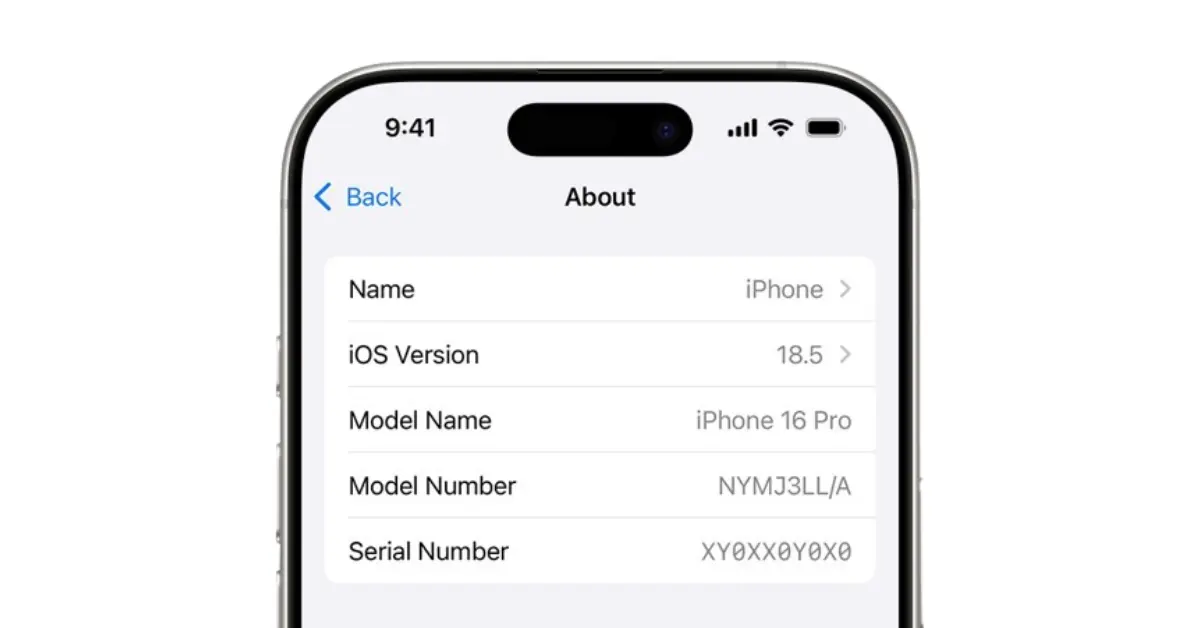If you own an iPhone, you might have heard the term serial number many times, especially when dealing with Apple Support, checking warranty, or even reselling your device. But not every iPhone user knows exactly what it is, why it matters, and where to find it.
In this complete 2025 guide, I’ll explain in detail how to find iPhone serial number easily, why it is important, and all the possible methods you can use — even if your iPhone is switched off, broken, or lost.
What is an iPhone Serial Number and Why is it Important?
Every iPhone ever manufactured comes with a unique serial number. Think of it like your phone’s fingerprint — no two devices in the world share the same one. This 12–15 digit alphanumeric code is assigned by Apple at the factory.
Here’s why it matters in 2025:
Warranty & AppleCare+: Apple uses the serial number to check coverage.
Authenticity Check: Helps confirm if an iPhone is genuine or refurbished.
Repairs & Service: Required when booking service or replacement.
Theft or Lost Case: Important for proof of ownership.
Resale Value: Buyers often ask for it to verify the device.
So, knowing where to find your iPhone’s serial number is not just a tech detail — it can actually save you a lot of trouble.
Check in iPhone Settings (Easiest Way)
This is the fastest and most straightforward method if your iPhone is working normally.
- Open Settings.
- Tap General.
- Select About.
- Scr deoll down until you see Serial Number.
Tip: Tap and hold the serial number to copy it directly. You can then paste it into notes, email, or wherever needed.
Use a Mac (Finder) or Windows PC (iTunes)
If your iPhone’s screen is cracked or unresponsive, you can still get the serial number by connecting it to your computer.
- On Mac (macOS Catalina or later):
- Connect iPhone via cable.
- Open Finder.
- Select your iPhone from the sidebar.
- The Serial Number will appear under device details.
- On Windows or older macOS (using iTunes):
- Connect iPhone.
- Open iTunes.
- Click on the Device icon.
- The Summary tab will display the serial number.
Check the Original Box
If you still have your iPhone’s retail packaging, finding the serial number becomes even easier.
Look at the back side of the box → you’ll see a label with:
- Serial Number
- IMEI/MEID
- Model Number
This works even if the device is lost or completely dead.
Find It Using Apple ID (When iPhone is Lost)
If your iPhone has been lost or stolen, don’t worry — you can still access the serial number online.
- Go to appleid.apple.com and sign in with your Apple ID.
- Scroll to the Devices section.
- Select your iPhone.
- You’ll see the Serial Number and IMEI listed.
This method is a lifesaver for lost iPhones in 2025.
Apple Check Coverage Website
Apple has an official website where you can check warranty and coverage status using the serial number.
- Visit checkcoverage.apple.com.
- Sign in → Your linked devices will display their serial numbers.
Receipt, Invoice, or Carrier Records
If you purchased your iPhone from Apple or an authorized retailer, the serial number is usually printed on the invoice or receipt. Some carriers also include it in purchase records.
This is helpful if both your phone and its box are missing.
Quick Reference – Where to Find iPhone Serial Number
| Situation | How to Find Serial Number |
|---|---|
| iPhone is working | Settings → General → About |
| Screen broken / not working | Connect to Mac/PC (Finder/iTunes) |
| No access to device | Apple ID account (appleid.apple.com) |
| Have original box | Back label of packaging |
| Lost phone + no box | Apple ID or purchase invoice |
FAQs
1: Is iPhone serial number the same as IMEI?
:- No. The serial number is Apple’s unique identifier, while IMEI is a network identifier.
2: Can two iPhones have the same serial number?
:- Absolutely not. Every device is unique.
3: Is it safe to share serial number publicly?
:- No. Keep it private. Scammers can misuse it for warranty fraud.
4: Can I find my serial number if my iPhone is disabled?
:- Yes. Either connect to a computer or check Apple ID account.
5: Why do some websites ask for both IMEI and Serial Number?
:- IMEI helps carriers, serial helps Apple. Together, they verify the device fully.
Now you know exactly how to find iPhone serial number easily in 2025, no matter the situation.
- If your iPhone is working → Settings method is fastest.
- If it’s broken → Use Finder or iTunes.
- If it’s lost → Apple ID account or original box will save you.
Keeping a copy of your serial number somewhere safe (like in iCloud Notes or a password manager) is always a smart idea. It ensures you’re prepared for warranty claims, support requests, or unexpected events like theft.