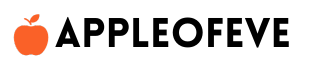Lost your iPhone? Learn how to ping iPhone from Apple Watch with this easy, step-by-step guide. Whether your phone is hidden under cushions, in another room, or on silent, this Apple Watch ping feature ensures you find it quickly. In this article, we’ll show you how to locate iPhone using Apple Watch, troubleshoot common issues, and answer frequently asked questions. Don’t let a misplaced phone cause frustration—use the power of your Apple Watch to find it fast and hassle-free
What Does “Pinging” an iPhone Mean?

Pinging your iPhone essentially means sending a sound alert to your device so that you can locate it. This feature works seamlessly between the Apple Watch and iPhone using Bluetooth and Wi-Fi connectivity.
Why Use Your Apple Watch to Ping Your iPhone?
Here are a few scenarios where this feature comes in handy:
- Lost at Home: If your iPhone is hidden under a cushion or in another room, pinging helps locate it quickly.
- Muted iPhone: Even if your iPhone is on silent mode, pinging overrides it and emits a sound.
- On the Go: Lost your phone at a café or park? As long as it’s nearby, you can find it using your Apple Watch.
How to Ping Your iPhone from Apple Watch

Follow these simple steps to locate your iPhone:
- Unlock Your Apple Watch:
Ensure your Apple Watch is paired with your iPhone and both are connected to the same network. - Access the Control Center:
- Swipe up from the bottom of the Apple Watch face to open the Control Center.
- Tap the Ping Icon:
- Look for the icon resembling an iPhone with sound waves (📳). Tap it once.
- Your iPhone will emit a loud pinging sound, even if it’s on silent mode.
- Use the Flashlight Feature (Optional):
- Tap and hold the ping button to activate the flashlight on your iPhone. This is especially useful in dark environments.
Troubleshooting Tips
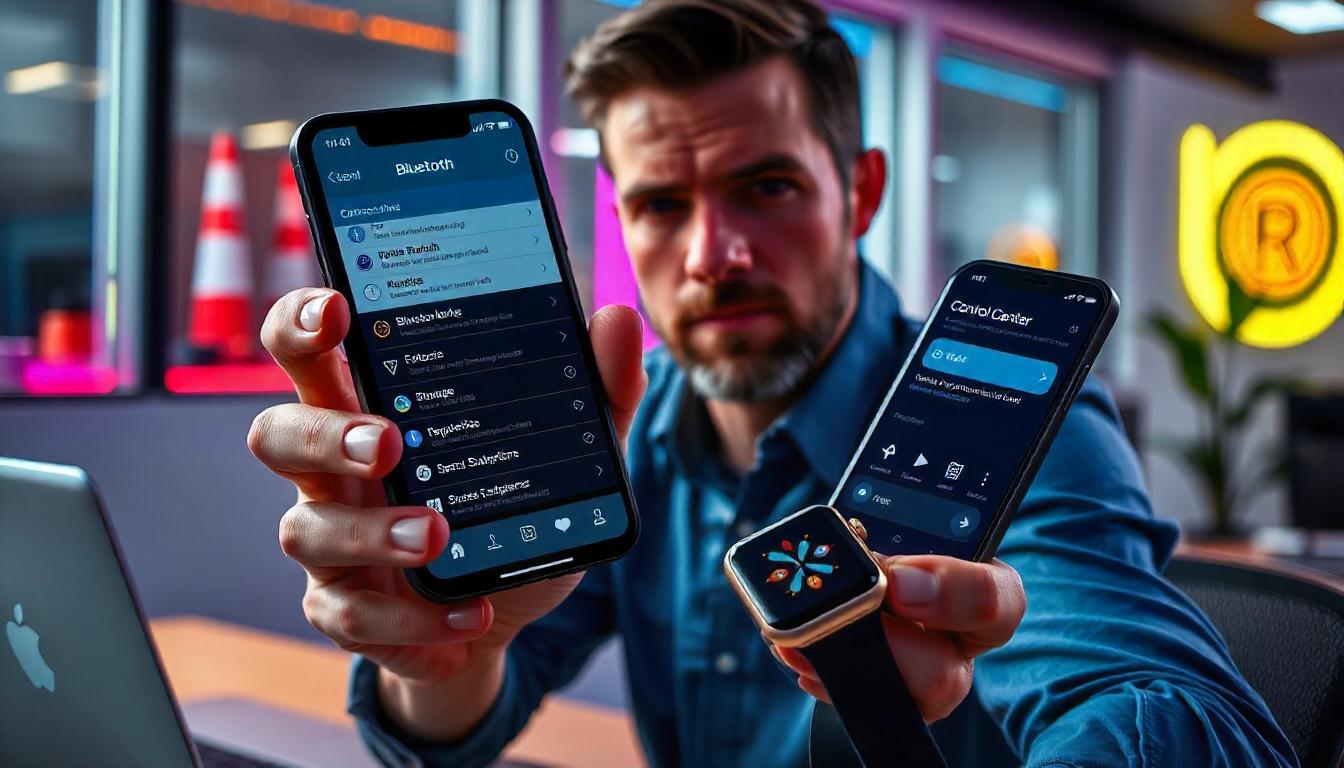
If the ping feature doesn’t work, here’s what you can do:
- Check Connectivity:
- Ensure your iPhone and Apple Watch are connected via Bluetooth or Wi-Fi.
- Restart Both Devices:
- Sometimes, restarting your Apple Watch and iPhone resolves minor connectivity issues.
- Update Software:
- Make sure both devices are running the latest versions of watchOS and iOS.
FAQs
Q1: Can I ping my iPhone if it’s turned off?
A: Unfortunately, the ping feature works only if your iPhone is powered on and connected to the Apple Watch.
Q2: Does the ping feature work in Airplane Mode?
A: No, the iPhone needs to have Bluetooth or Wi-Fi enabled for this feature to work.
Summerizing
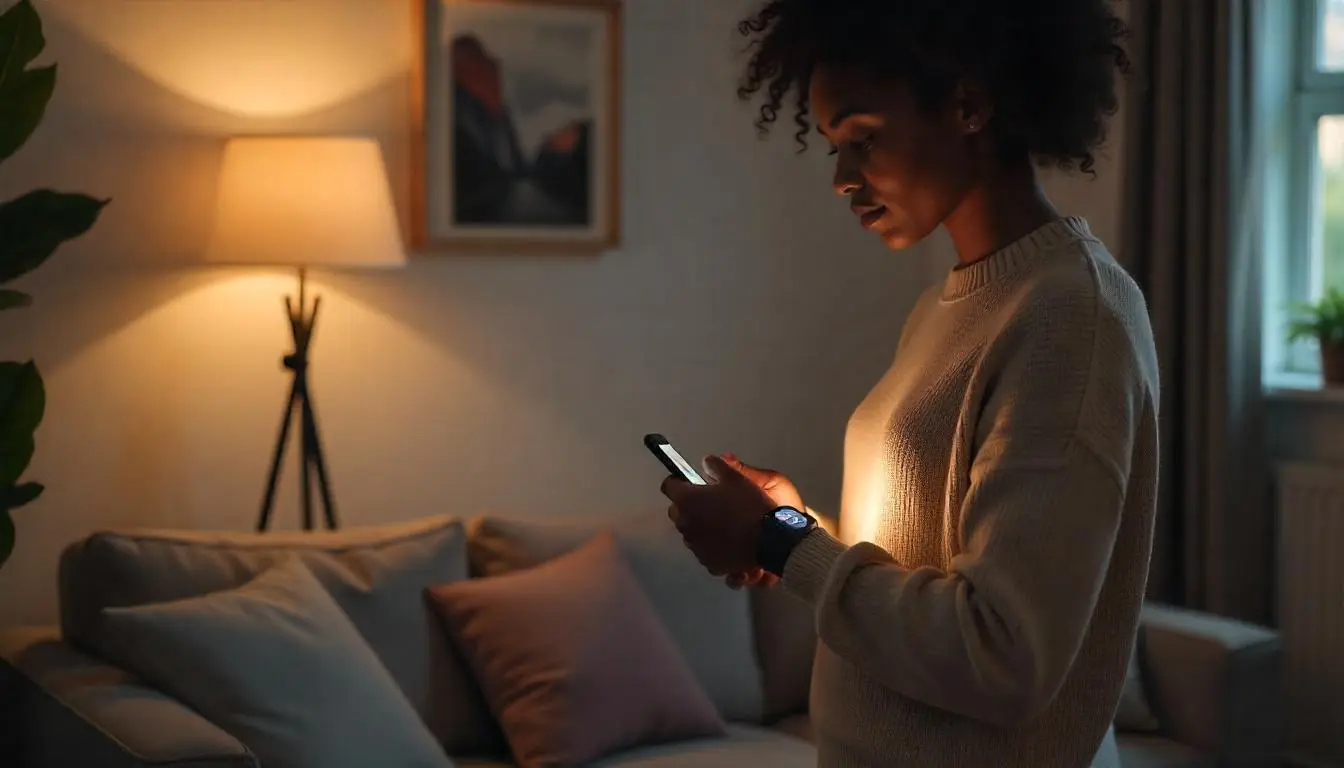
Losing your iPhone doesn’t have to be stressful, thanks to the seamless integration between Apple devices. With just a few taps on your Apple Watch, you can quickly locate your iPhone, saving time and effort.
By following this guide, you’re now equipped to make the most of this handy feature. If you found this tutorial helpful, explore more such Apple tips on Apple of Eve.