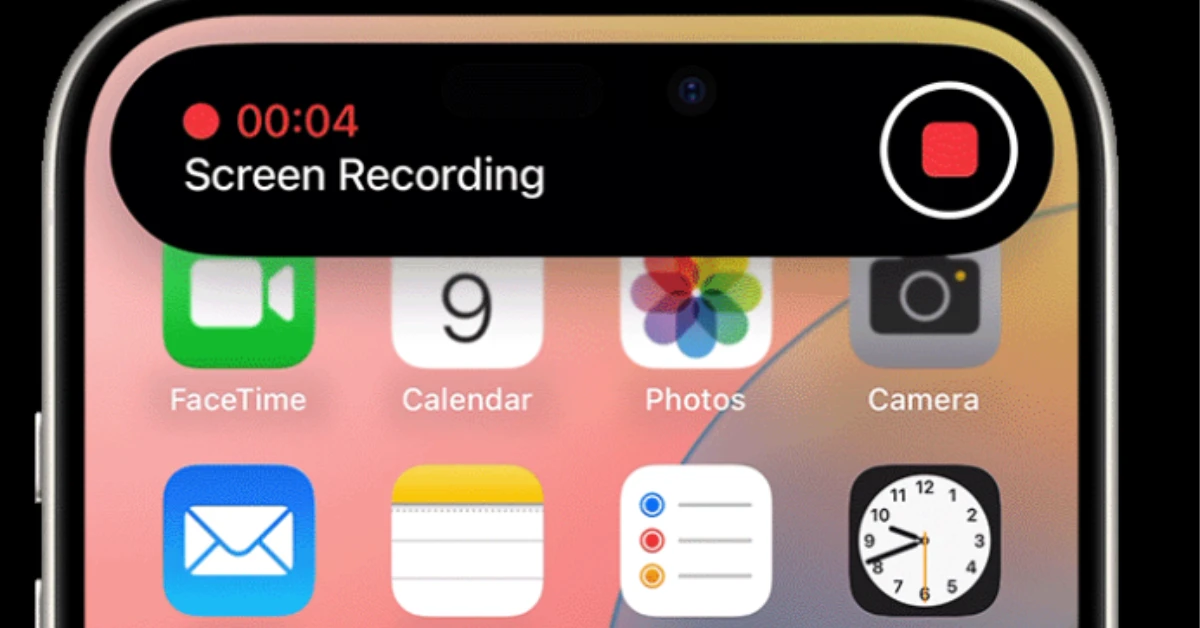Recording your iPhone screen is one of the most useful features for gamers, teachers, YouTubers, and everyday iPhone users. The most common question people ask is: how to record iPhone screen with sound?
In this complete SEO guide, we’ll cover how to record your iPhone screen with internal audio, microphone audio, and both together.
How to Record iPhone Screen with Sound on iPhone
Apple’s screen recording feature works directly from the Control Center. Before you start, make sure you add the screen recording option.
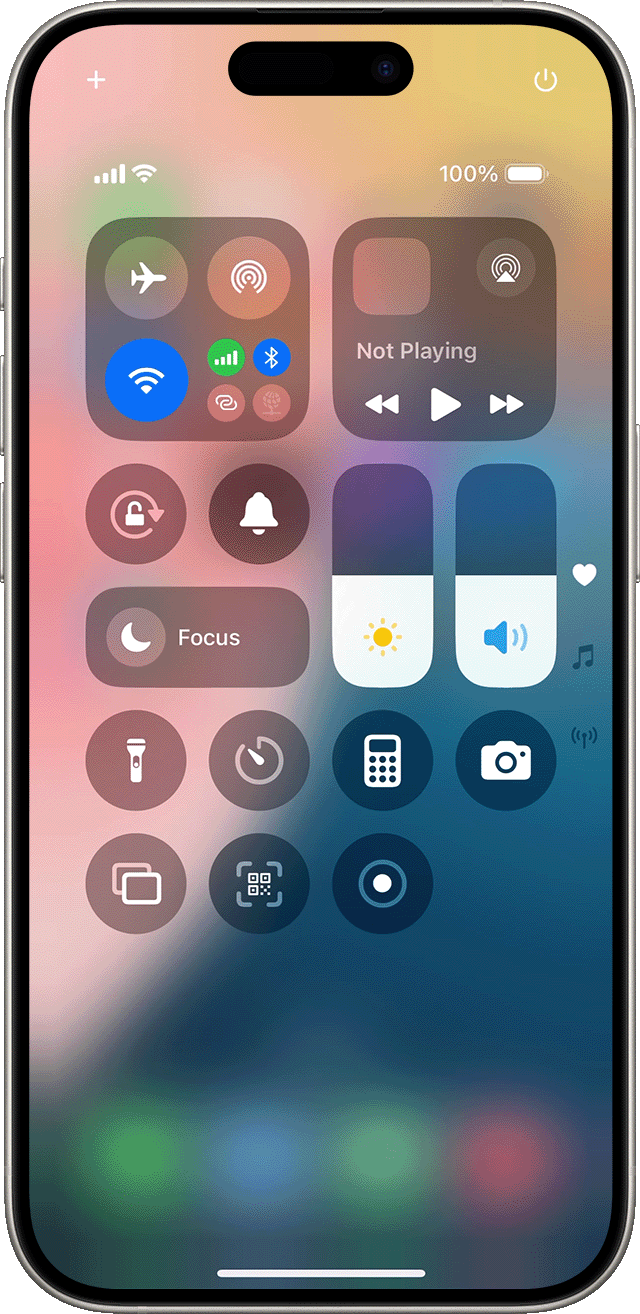
Steps to enable Screen Recording:
- Go to Settings > Control Center.
- Scroll and tap + Screen Recording.
- Swipe down (Face ID models) or swipe up (Home button models).
- The Screen Recording icon (circle within a circle) should now be visible.
Tip: If you are new to iOS devices, you can also read our detailed guide on how to check which iPad you have.
How to Record iPhone Screen with Internal Audio Only
If you only want the sounds from apps, games, or music without capturing your surroundings:
- Open Control Center.
- Long-press the Screen Recording icon.
- Keep the Microphone OFF (grey).
- Tap Start Recording.
- To stop, tap the red bar or the red icon in Control Center.
This will record only internal audio from your iPhone.
How to Record iPhone Screen with Microphone Sound
When you want to explain something with your voice while recording:
- Swipe down → Open Control Center.
- Long-press Screen Recording.
- Tap the Microphone icon to turn it ON (red).
- Tap Start Recording and begin speaking.
Now your recording will capture your voice plus screen activity.
How to Record iPhone Screen with Both Internal Sound and Microphone
Content creators often want both system audio and their own voice (for example, gaming commentary or tutorials).
To do this:
- Open Control Center.
- Long-press Screen Recording.
- Turn the Microphone ON.
- Start recording.
Now your iPhone will capture internal sounds (music, game audio) + your external voice at the same time.
High-Quality Screen Recording with Sound on iPhone
- Turn on Do Not Disturb to us notifications.
- Use headphones with mic for clearer voice quality.
- Charge your phone before recording (screen recording consumes battery).
- Trim or edit using iMovie or Photos app for clean output.
- Keep storage free because recordings take up a lot of space.
For more advanced editing, you can transfer recordings to Mac and use tools like ScreenFlow or Camtasia.
Common Problems in iPhone Screen Recording with Sound
No sound in recording → Check if microphone is OFF.
Game sound missing → Some apps block internal audio due to copyright.
Recording won’t start → Restart your iPhone or free up storage space.
Voice too low → Speak closer to the microphone.
📌 Apple has an official support page on how to use screen recording if you need extra troubleshooting.
Best Apps to Edit Screen Recordings on iPhone
After you record, editing helps polish your video before sharing. Some good apps are:
- iMovie – Free, built-in editor.
- CapCut – Perfect for TikTok and Instagram creators.
- InShot – Quick edits, background music, and trimming.
FAQs
1. Can I record iPhone screen with internal audio only?
Yes, just keep the microphone OFF and start recording.
2. Why does my iPhone screen recording have no sound?
You may have forgotten to enable the microphone, or the app you are recording blocks sound capture.
3. Does screen recording reduce iPhone performance?
It may slightly heat up the device and use more battery, but it does not damage the iPhone.
4. Can I record FaceTime with sound?
Apple allows screen recording, but FaceTime audio cannot be recorded due to privacy reasons.
Now you know how to record iPhone screen with sound in every possible way – internal audio, microphone voice, or both together. This feature is super helpful for gamers, teachers, professionals, and social media creators.
Once you master this, you can explore more iPhone tips and tricks from our blog Inslyn.com.
With the right settings and a little practice, your recordings will look and sound professional every time.