Have you forgotten your Apple ID password and now wondering how to reset iPad without Apple ID password? Don’t worry — you’re not alone. Thousands of iPad users face this situation, especially when selling, buying, or resetting a used device.
In this guide, I’ll explain safe and legal methods to reset your iPad, when you can erase it without Apple ID, and what to do if Activation Lock appears. Let’s go step by step.
Can You Really Reset iPad Without Apple ID Password?
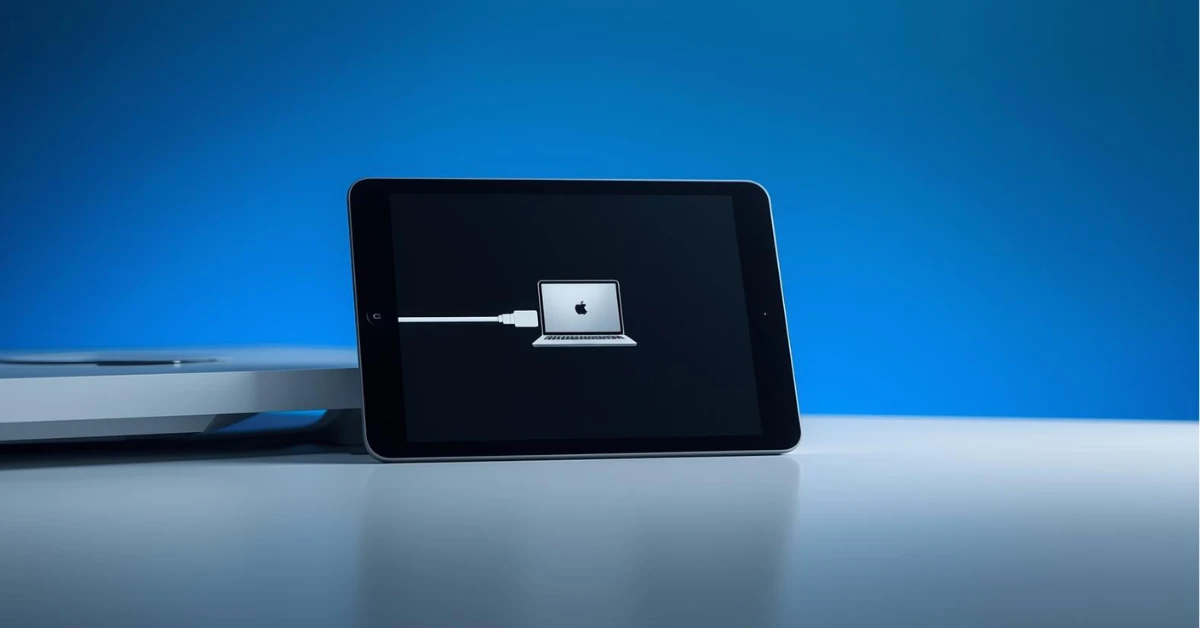
Before you start, it’s important to understand when it’s possible:
- If Find My iPad is OFF → You can reset the iPad using Recovery Mode and iTunes/Finder without Apple ID password.
- If Find My iPad is ON → After erasing, the iPad will still show Activation Lock. You cannot set it up without the original Apple ID and password.
So yes, you can reset iPad without Apple ID password in certain conditions, but if Activation Lock is enabled, you’ll need Apple or the original owner’s help.
Method 1: How to Reset iPad Without Apple ID Password Using Recovery Mode
This is the most common and legal way if Find My iPad is turned off.
Steps:
- Connect your iPad to a computer with USB cable.
- Open Finder (macOS Catalina or later) or iTunes (Windows/macOS Mojave or earlier).
- Put the iPad into Recovery Mode:
- For iPads with Face ID: Quickly press Volume Up → Volume Down → then hold the Top button until the recovery screen appears.
- For iPads with Home button: Power off → while connecting, hold Home button until recovery mode appears.
- On your computer, choose Restore.
- The process will erase your iPad and install the latest iPadOS.
After restore, if Find My was OFF, you can set up the iPad as new without entering Apple ID password.
Method 2: How to Reset iPad Without Apple ID Password via iCloud.com
If you still have access to your Apple ID account on another device or browser:
- Go to iCloud.com and sign in.
- Select Find iPhone → click All Devices → choose your iPad.
- Click Erase iPad.
⚠️ Note: If Find My iPad is ON, the device will ask for Apple ID and password during setup because of Activation Lock.
Method 3: Contact Apple Support (When Activation Lock Appears)
If your iPad shows Activation Lock and you cannot remember the Apple ID password:
- Collect your proof of purchase with serial number.
- Contact Apple Support and explain your issue.
- Apple may remove Activation Lock if you can prove ownership.
This is the only legal way to reset iPad without Apple ID password when Activation Lock is active.
Why You Should Avoid Third-Party Unlock Tools
You may find tools online claiming to bypass Apple ID or Activation Lock. Most of these are scams, unsafe, or even illegal. They can damage your iPad or steal your data.
Always stick to Apple’s official methods for security and long-term use.
FAQs on How to Reset iPad Without Apple ID Password
1: Can I completely reset iPad without Apple ID if Find My is on?
No. If Find My is enabled, you will always face Activation Lock. You’ll need the original Apple ID or Apple Support’s help.
2: Will Recovery Mode erase all data on my iPad?
Yes. Using Restore in Recovery Mode deletes all personal files, apps, and settings.
3: How do I reset Apple ID password if I forgot it?
Go to appleid.apple.com → click Forgot Apple ID or password and follow the recovery process.
4: Is it legal to use third-party bypass tools?
No. Apple’s Activation Lock is an anti-theft feature. Third-party tools are risky and often illegal. Stick to Apple Support.
So now you know exactly how to reset iPad without Apple ID password in 2025. If Find My is off, you can use Recovery Mode and reset easily. If Find My is on, you’ll need Apple ID credentials or Apple Support with proof of purchase.
Always use official and legal methods — they’re safe, reliable, and ensure your iPad works properly.
