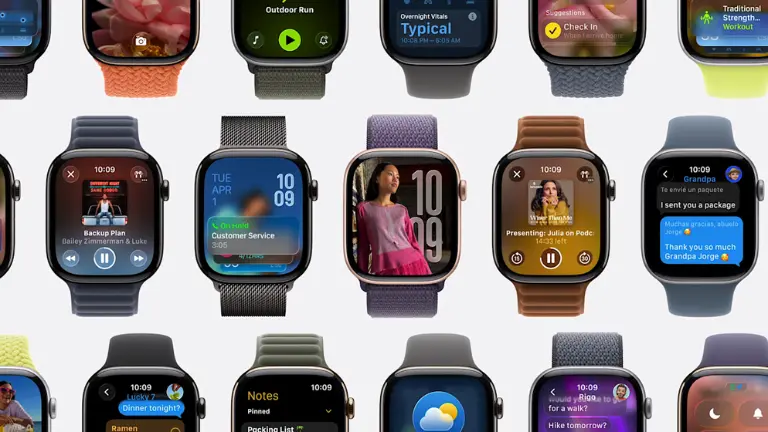If you’re planning to sell your Apple Watch, upgrade to a new iPhone, or simply reset your device, it’s essential to unpair your Apple Watch properly. Unpairing not only disconnects it from your iPhone but also ensures that your personal data is safely backed up and removed from the watch.
Here’s a complete step-by-step guide on how to unpair your Apple Watch from your iPhone the right way.
1: Keep Both Devices Close
Make sure your Apple Watch and iPhone are next to each other and connected via Bluetooth. This ensures the unpairing process runs smoothly without any interruptions.
2: Open the Watch App on Your iPhone
- Open the Watch app on your iPhone.
- Tap on the “My Watch” tab.
- Select your Apple Watch from the top of the screen.
3: Tap the ‘i’ Button
Next to your watch name, you’ll see a small (i) icon. Tap it to access more options.
4: Choose ‘Unpair Apple Watch’
- Tap “Unpair Apple Watch.”
- If you’re using a cellular model, choose whether to keep or remove the cellular plan.
- Keep it if you’re pairing with another iPhone.
- Remove it if you’re selling or giving away the watch.
Step 5: Enter Apple ID Password
You’ll be asked to enter your Apple ID password to disable the Activation Lock.
Once entered, your iPhone will begin creating a backup of your Apple Watch data automatically.
Step 6: Wait for the Process to Complete
The watch will unpair, reset, and return to its factory settings. You can now pair it with a new iPhone or set it up as new.
How to Unpair Apple Watch Without iPhone
If your iPhone isn’t available, you can still unpair directly from the watch:
- Go to Settings > General > Reset.
- Tap Erase All Content and Settings.
- Enter your passcode.
- For cellular models, choose to remove or keep the plan.
⚠️ Note: This method won’t remove the Activation Lock. You’ll need your Apple ID password later when pairing again.
Before You Unpair – Important Tips
- Make sure your watch is fully charged.
- If you plan to sell it, remove the device from your Apple ID account at appleid.apple.com.
- Keep your iPhone backup updated, so your watch data syncs automatically.
Unpairing your Apple Watch from your iPhone is simple but must be done carefully to protect your personal data and ensure a smooth transition to your next device. By following the steps above, you’ll keep your data safe and your Apple Watch ready for its next setup.