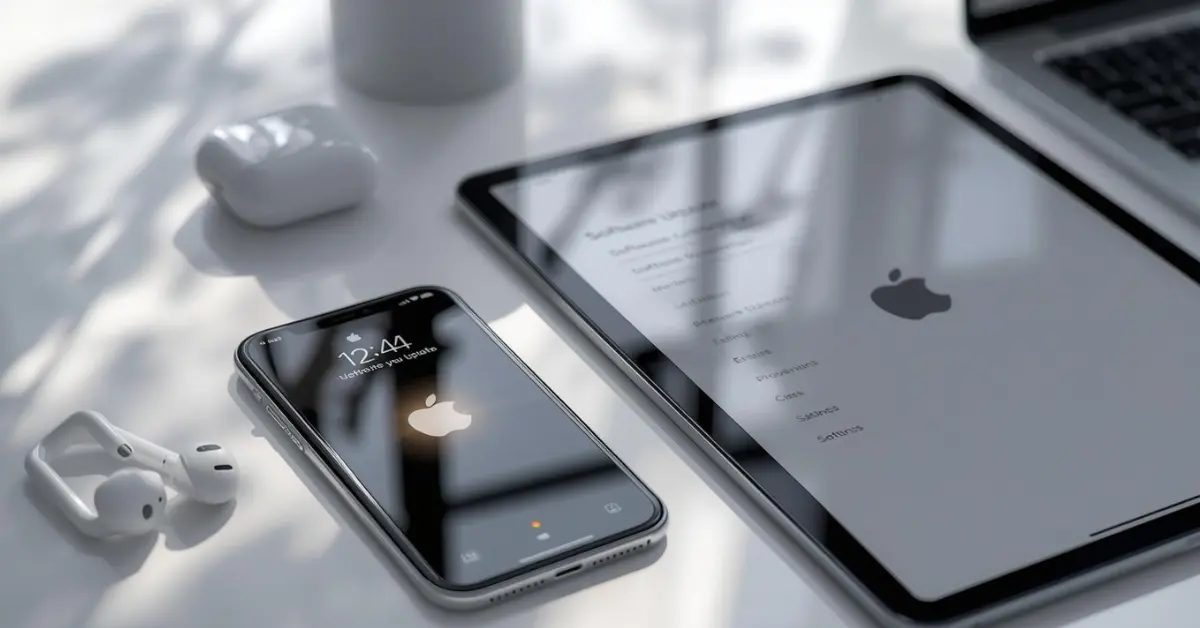Updating your iPhone or iPad is essential to keep your device secure, smooth, and packed with the latest features. But many users face issues like data loss, stuck updates, or battery drain after updating. That’s why it’s important to know how to update iPhone/iPad safely without risking your personal data or device performance.
In this guide, you’ll learn step-by-step methods, precautions, and troubleshooting tips to update your iPhone or iPad smoothly.
Why It’s Important to Update iPhone/iPad Safely
Apple releases updates regularly to improve security, fix bugs, and add new features. However, if updates are not done properly, problems can occur:
- Data loss if the device is not backed up.
- Battery issues if updated without charging.
- Update errors due to unstable Wi-Fi.
- App crashes if software is not properly installed.
That’s why you must follow safe update practices.
How to Update iPhone/iPad Safely – Step-by-Step Guide
Backup Your iPhone/iPad First
Before updating, always take a backup:
iCloud Backup: Go to Settings > [Your Name] > iCloud > iCloud Backup > Back Up Now.
iTunes/Finder Backup: Connect your iPhone/iPad to a computer and back up via iTunes (Windows) or Finder (Mac).
This ensures your photos, contacts, and apps are safe even if something goes wrong.
Charge Your Device
Keep your iPhone/iPad battery at least 50% charged or connect it to a charger during the update.
Connect to a Stable Wi-Fi Network
Avoid mobile data for big updates, as they can fail mid-way. Always use a fast and stable Wi-Fi connection.
Free Up Storage Space
Check available storage: Settings > General > iPhone Storage.
If less space, delete unwanted apps, photos, or videos.
Update via Settings (Easiest Method)
- Go to Settings > General > Software Update.
- Tap Download and Install.
- Enter your passcode and agree to terms.
- The device will restart automatically after installation.
Update Using iTunes or Finder (Safe Alternative)
If Wi-Fi is unstable, you can update via computer:
- Connect iPhone/iPad to PC/Mac.
- Open iTunes/Finder.
- Select your device → Check for Update.
- Click Download and Update.
This method is safer for large updates like iOS/iPadOS major releases.
Use Automatic Updates (Optional)
Enable automatic updates for convenience:
- Settings > General > Software Update > Automatic Updates.
- Turn on Download iOS Updates and Install iOS Updates.
Safety Tips While Updating iPhone/iPad
- Do not interrupt the update by turning off your device.
- Avoid updating when battery is low or Wi-Fi is weak.
- Keep your Apple ID and password ready.
- After updating, check if all apps are working properly.
Common Problems and Fixes During Update
Update Stuck on Apple Logo → Force restart device.
Not Enough Storage → Update via iTunes/Finder.
Update Fails → Reset network settings (Settings > General > Reset > Reset Network Settings).
Updating your iPhone/iPad is simple if done correctly. Always backup, charge, and use stable Wi-Fi before updating. By following this safe update guide, you’ll keep your Apple device secure, smooth, and future-ready.