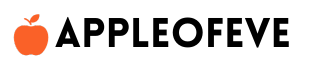1. Display
iPad Ecosystem
Retina Display: Apple’s Retina display is known for its high resolution and pixel density, making individual pixels indiscernible to the human eye at a typical viewing distance. This results in sharp and clear visuals, enhancing the overall quality of images, text, and videos.
Resolution: iPads come in various screen sizes and resolutions, ranging from the standard iPad to the iPad Pro. Higher resolution displays provide more detail, crucial for tasks like graphic design, video editing, and viewing high-definition content.
Color Accuracy: Apple pays attention to color accuracy, ensuring that the display reproduces colors as faithfully as possible. This is important for tasks like photo and video editing, where color precision is crucial.
True Tone Technology: Some iPad models feature True Tone technology, which adjusts the display’s color temperature based on ambient lighting conditions. This provides a more natural and comfortable viewing experience in different environments.
ProMotion Technology: iPad Pro models may include ProMotion technology, offering a higher refresh rate, typically up to 120Hz. This results in smoother scrolling, more responsive Apple Pencil input, and an overall more fluid user interface.
HDR (High Dynamic Range): Certain iPad models support HDR, allowing for a broader range of colors and increased contrast between dark and light areas. This is particularly beneficial for watching HDR content and enhances the visual experience.
Anti-Reflective Coating: To improve visibility in various lighting conditions, often come with an anti-reflective coating that reduces glare. This is particularly useful when using the device outdoors or under bright lighting.
Laminated Display: iPads may have a laminated display, where the cover glass is directly bonded to the actual display, reducing the gap between them. This minimizes reflections and improves the sense of interaction with on-screen content.
2. Operating System
User Interface (UI): iOS provides a user-friendly and intuitive interface designed for touch input. The home screen consists of app icons, and users can navigate through various screens and folders to access applications.
App Store: iOS users access the App Store, where they can download and install a vast array of applications tailored for the iPad. These apps cover a wide range of categories, including productivity, entertainment, education, and more.
Updates: iOS receives regular updates from Apple, introducing new features, improvements, and security patches. Users can easily update their devices over-the-air to ensure they have the latest enhancements and fixes.
Synchronisation: iOS and the Apple ecosystem are closely linked. With iCloud, users can synchronise their contacts, calendars, images, and documents between several Apple devices. The user experience is improved overall by this smooth integration.
Security: iOS prioritizes security with features like Touch ID and Face ID for biometric authentication. The App Store’s curated environment, strict app review process, and app sandboxing contribute to a secure ecosystem.
Multitasking: iOS supports multitasking features, allowing users to switch between apps seamlessly. Some iPads also offer split-screen and slide-over capabilities, enhancing multitasking efficiency.
Control Center: Users can access the Control Center by swiping down from the top right of the screen. This provides quick access to essential settings like Wi-Fi, Bluetooth, screen brightness, and music controls.
Siri: iOS includes Siri, Apple’s voice-activated virtual assistant, which can perform various tasks, answer questions, and control smart home devices.
File Management: iOS has a Files app that facilitates file management, allowing users to organize and access documents stored locally or in cloud services like iCloud Drive and third-party apps.
Accessibility: iOS incorporates a range of accessibility features, including Voice Over, Magnifier, and Guided Access, making the iPad accessible to users with different needs.
ARKit: For augmented reality (AR) applications, iOS includes ARKit, a framework that enables developers to create immersive AR experiences.
3. Performance
Processor (Chip): iPads are equipped with custom-designed processors, such as the A-series chips (e.g., A14 Bionic). These processors are optimized for Apple’s hardware and software, delivering high-speed performance, energy efficiency, and excellent graphics capabilities.
Architecture: The architecture of the processor plays a crucial role. Apple’s chips often utilize advanced architectures, including multiple cores and specialized components, to handle various tasks simultaneously. This enhances overall responsiveness and multitasking capabilities.
RAM (Random Access Memory): The amount of RAM in an iPad influences its ability to run multiple apps simultaneously and handle large files. More RAM allows for smoother multitasking and better performance, especially when working with resource-intensive applications.
Storage Type and Speed: The type of storage (e.g., NAND flash) and its speed impact how quickly the iPad can read and write data. Faster storage contributes to quicker app launches, file transfers, and overall system responsiveness.
Optimization: Apple tightly integrates hardware and software, optimizing iOS for its specific devices. This optimization ensures that the operating system is finely tuned to extract the maximum performance from the hardware components.
Graphics Performance: iPads come with powerful GPUs (Graphics Processing Units) integrated into their chips. This is essential for rendering high-quality graphics in games, videos, and graphic-intensive applications.
Machine Learning and Neural Engine: Some iPad models include dedicated components like the Neural Engine. This specialized hardware accelerates machine learning tasks, improving the performance of AI-related applications and features.
Thermal Management: iPads incorporate effective thermal management systems to prevent overheating during prolonged usage. This ensures sustained performance without compromising the device’s reliability.
Benchmark Scores: Performance can be quantified through benchmark scores, which measure the device’s capabilities in various aspects like CPU, GPU, and overall system performance. These scores offer a comparative metric against other devices.
Software Updates: Regular updates from Apple often include performance optimizations, bug fixes, and improvements, enhancing the overall responsiveness and efficiency of the iPad over time.
4. App
Definition: Apps, short for applications, are software programs created to fulfill particular functions, ranging from productivity and communication to entertainment and education.
App Store: iPad users access apps primarily through the App Store, a digital marketplace curated by Apple. The App Store offers a vast and diverse collection of apps, both free and paid, developed by third-party companies and individual developers.
Categories: Apps are categorized based on their functionality, making it easy for users to find and explore apps that suit their needs. Common categories include Productivity, Social Networking, Games, Utilities, Health & Fitness, and more.
Installation: Users can download and install apps directly from the App Store onto their iPads. The installation process is straightforward and typically involves a simple tap on the “Download” or “Get” button.
User Interface: Each app has its own user interface (UI) designed for effective interaction. The UI includes elements such as buttons, menus, and navigation features, providing a user-friendly experience.
Updates: App developers release updates to improve features, fix bugs, enhance security, and introduce new functionalities. Users receive notifications or can manually update their apps through the App Store.
Integration: Apps on the iPad often integrate with each other and with the iOS operating system. This allows for seamless sharing of data and content between apps, creating a cohesive user experience.
Apple’s Apps: iPads come pre-loaded with a set of core apps developed by Apple, including Safari (web browser), Mail, Photos, Calendar, and more. These apps provide essential functionalities out of the box.
Third-Party Apps: Beyond Apple’s built-in apps, users can choose from a vast array of third-party apps to tailor their iPad experience. These apps extend the device’s capabilities and cater to specific interests and needs.
Monetization Models: Apps can be free, paid, or follow various monetization models such as freemium (free with optional in-app purchases), subscription-based, or one-time purchases.
App Development: Developers use programming languages like Swift or Objective-C to create apps for iOS. Apple provides tools like Xcode for app development, and developers must adhere to guidelines set by Apple for inclusion in the App Store.
5. Multitasking
App Switching: Users can quickly switch between open apps by either double-clicking the Home button (on older models) or using gestures like swiping up from the bottom of the screen and pausing (on newer models). This enables a smooth transition between different applications.
Split View: iPads support Split View, allowing users to use two apps side by side on the screen. This feature enhances productivity by enabling tasks like referencing information in one app while actively working in another.
Slide Over: Users can also invoke Slide Over, which overlays a second app in a sidebar on the screen while keeping the primary app visible. This is useful for quickly accessing another app without fully switching away from the current task.
Picture in Picture: For video playback and FaceTime calls, iPads support Picture in Picture. This feature allows users to minimize a video or call to a resizable floating window that can be moved around the screen while using other apps.
Background App Refresh: Many apps can refresh content in the background, ensuring that when users switch back to them, the information is up to date. This is particularly useful for applications like email or social media.
Multitasking Gestures: iPad users can utilize gestures like swiping between open apps or pinching to return to the home screen. These gestures contribute to a fluid and efficient multitasking experience.
App Exposé: When multiple apps are open, users can view all open app windows and easily switch between them using App Exposé. This provides a bird’s-eye view of all currently running apps.
Dock: The iPad Dock at the bottom of the screen serves as a quick launcher for frequently used apps and also displays recently opened apps. Users can drag apps from the Dock to initiate Split View or Slide Over.
Background Audio: iPads allow audio playback to continue even when switching to another app or when the device is locked. This is beneficial for tasks like listening to music or podcasts while performing other activities.
Notifications: Notifications from various apps are accessible from the Lock Screen and Notification Center, providing a quick overview of updates and allowing users to jump directly to relevant apps.
6. Apple Pencil
Precision Input: The Apple Pencil provides precise input and pressure sensitivity, allowing users to create detailed drawings, write notes, annotate documents, and perform other precise tasks on the iPad.
Compatibility: The Apple Pencil is compatible with specific iPad models, including various iPad Pro models, iPad Air (3rd generation and later), iPad mini (5th generation and later). Each supported iPad model may have different features and capabilities with the Apple Pencil.
Palm Rejection: The Apple Pencil incorporates palm rejection technology, which means the iPad can differentiate between the stylus and the user’s palm when resting on the screen. This allows for natural hand positioning while drawing or writing.
Pressure Sensitivity: The Apple Pencil is pressure-sensitive, meaning the harder the user presses, the thicker the lines or strokes in supported apps. This feature provides a more expressive and nuanced drawing or writing experience.
Tilt Sensing: Some Apple Pencil models support tilt sensing, allowing users to create shading effects in supported apps by tilting the stylus at different angles.
Charging: The first-generation Apple Pencil charges by connecting to the iPad’s Lightning port. The second-generation Apple Pencil (compatible with certain iPad Pro models) attaches magnetically to the iPad and charges wirelessly. Both versions offer a quick charging feature.
Pairing: The Apple Pencil pairs with the iPad via Bluetooth. The pairing process is straightforward, and once paired, the stylus is ready for use with compatible apps.
Eraser Functionality: The second-generation Apple Pencil includes a double-tap gesture on the stylus itself, allowing users to switch between the current tool and the eraser in supported apps.
App Integration: Numerous apps in the App Store are optimized for use with the Apple Pencil, offering features like drawing tools, note-taking capabilities, and creative design options.
Versatility: The Apple Pencil is versatile and caters to various creative and professional needs, including digital art creation, graphic design, note-taking, document annotation, and more.
Third-Party Apps: Developers of third-party apps continue to innovate and create functionalities that leverage the capabilities of the Apple Pencil, expanding its utility across different applications.
7. Smart Keyboard
Design and Integration: The Smart Keyboard is a thin and lightweight keyboard that connects directly to compatible iPads, serving as a cover when not in use. It’s designed to seamlessly integrate with the iPad’s Smart Connector, eliminating the need for Bluetooth pairing or charging.
Smart Connector: The Smart Keyboard attaches to the iPad using the Smart Connector, a magnetic connection with data and power transfer. This connection allows for a quick and reliable setup, and it eliminates the need for a separate power source or batteries for the keyboard.
Compatibility: The Smart Keyboard is specifically designed for certain iPad models, including iPad Pro (various sizes), iPad Air (3rd generation and later), and iPad (7th generation and later). Different models may have variations in size and layout to match the respective iPad.
Full-Size Keyboard: Despite its slim profile, the Smart Keyboard features a full-size keyboard layout with well-spaced keys. This provides a comfortable typing experience, making it suitable for extended use.
Water and Stain Resistance: The Smart Keyboard is designed with water- and stain-resistant materials, adding durability and making it resistant to minor spills and stains.
Folding Design: The Smart Keyboard folds into a cover when not in use, protecting the iPad’s screen. When opened, it unfolds into a stand that holds the iPad at a comfortable viewing angle while typing.
Multi-Language Support: The keyboard supports multiple languages and layouts, allowing users to customize it based on their language and region preferences.
Shortcut Keys: The Smart Keyboard often includes shortcut keys for common iPad functions, such as adjusting brightness, volume, and accessing the home screen. These keys enhance the overall efficiency of using the iPad.
Backlit Keys: Some Smart Keyboard models have backlit keys, allowing users to type in low-light conditions. The backlighting adjusts automatically based on ambient lighting.
No Charging Needed: Since the Smart Keyboard connects via the Smart Connector, it draws power directly from the iPad. This eliminates the need for a separate charging process for the keyboard, ensuring it’s always ready for use.
Foldable and Portable: The foldable design makes the Smart Keyboard highly portable, providing users with a convenient way to carry a physical keyboard without adding significant bulk to their iPad setup.
8. Camera
Rear Camera: iPads are equipped with a rear-facing camera, located on the back of the device. This camera is designed for capturing photos and videos and is often more capable in terms of resolution and features compared to the front-facing camera.
Front Camera (Selfie Camera): iPads also have a front-facing camera, typically used for selfies, video calls, and FaceTime. This camera is usually of slightly lower resolution than the rear camera but is optimized for capturing the user’s face.
Resolution: In megapixels (MP), iPad cameras’ resolution is expressed. Sharper and more detailed images are typically produced with higher megapixel counts. The camera resolutions of iPads differ based on the model.
Video Recording: iPads support video recording capabilities, often in various resolutions and frame rates. Users can capture high-definition videos for personal use, content creation, or video conferencing.
Optical Zoom and Digital Zoom: Some iPad models support optical zoom, which uses lens adjustments for zooming without sacrificing image quality. Others may rely on digital zoom, which enlarges the image digitally but may reduce quality as the zoom level increases
HDR (High Dynamic Range): iPads support HDR photography, a feature that captures a wider range of light and dark areas in a single photo. This can result in more vibrant and detailed images, especially in challenging lighting conditions.
Panorama Mode: iPads often feature a panorama mode, allowing users to capture wide-angle photos by sweeping the device across a scene. This is useful for landscapes and group shots.Time-Lapse and Slo-Mo: iPads can record time-lapse videos, condensing longer periods into shorter clips. Additionally, some models support slow-motion video recording for capturing dramatic moments with reduced speed.
AR (Augmented Reality) Capabilities: The iPad’s cameras contribute to its augmented reality capabilities. AR apps utilize the cameras to overlay digital content onto the real world, creating interactive and immersive experiences.
Portrait Mode: Some iPad models offer Portrait mode, which uses advanced algorithms to create professional-looking photos with a blurred background, emphasizing the subject.
Low-Light Performance: iPad cameras vary in their low-light performance. Some models incorporate features like larger pixels or night mode to enhance the quality of photos taken in low-light conditions.
Camera App: iPads come with a pre-installed Camera app that provides various shooting modes, filters, and settings for users to customize their photography and video recording experience.
9. Storage Options
Storage Capacities: iPads are available in different storage configurations, such as 32GB, 64GB, 128GB, 256GB, 512GB, and even 1TB or higher on certain models. The choice of storage capacity depends on the user’s needs and intended usage.
App Size and Updates: The size of apps can vary, and some apps may require substantial storage space. Additionally, system updates and app updates may require available storage, so having sufficient space is essential for maintaining the device’s functionality.
Media Storage: Users who plan to store a large number of photos, videos, music, or other media files on their iPad should consider a higher storage capacity to accommodate their media library without running out of space.
Productivity and Creativity Apps: If users intend to use productivity apps, graphic design software, or other creative tools, they may require more storage space, especially for large project files.
Gaming: Gaming apps, particularly high-quality and graphics-intensive games, can take up a significant amount of storage space. Gamers may opt for higher storage capacities to ensure they can install and enjoy a variety of games.
Cloud Storage Integration: While iPads have limited internal storage, users can also leverage cloud storage services like iCloud for additional space. This allows for seamless synchronization of documents and files across multiple devices.
iPad Models: Different iPad models may have varying storage options available. For example, the iPad Pro series often offers higher storage capacities compared to the standard iPad models.
Cost Considerations: Higher storage capacities generally come with a higher price tag. Users should consider their budget alongside their storage needs when choosing an iPad model.
Future-Proofing: Choosing a higher storage option can provide a buffer for future needs, ensuring that the iPad remains functional and has ample storage space for apps, media, and other content as usage patterns evolve.
10. Connectivity
Wi-Fi: iPads are equipped with Wi-Fi capabilities, allowing users to connect to wireless networks for internet access. Wi-Fi is commonly used in homes, offices, public spaces, and other locations with Wi-Fi infrastructure.
Cellular Connectivity (Optional): Some iPad models offer cellular connectivity options, enabling users to connect to mobile data networks (3G, 4G/LTE, or 5G). This is particularly useful for users who need internet access on the go and in areas without Wi-Fi coverage.
Bluetooth: iPads feature Bluetooth technology, enabling wireless communication with a variety of peripherals, such as Bluetooth keyboards, headphones, speakers, and other devices. Bluetooth also facilitates data transfer between compatible devices.
AirDrop: iPads can wirelessly share files with other Apple devices nearby thanks to this feature unique to Apple products. It combines Bluetooth and Wi-Fi to provide quick and safe file transfers.
USB-C or Lightning Port: Depending on the iPad model, it may have a USB-C or Lightning port for physical connections. This port serves multiple purposes, including charging the device, connecting to a computer for data transfer, and attaching accessories.
Smart Connector: Some iPad models have a Smart Connector, a magnetic port primarily used for connecting accessories like the Smart Keyboard. It provides a quick and secure connection without the need for Bluetooth pairing or separate charging.
Location Services: iPads come with GPS and location services, allowing apps to determine the device’s geographical location. This is useful for mapping, navigation, and location-based applications.
Hotspot Functionality: iPads with cellular capabilities can act as personal hotspots, allowing other devices to connect to the internet through the iPad’s mobile data connection.
NFC (Near Field Communication): Certain iPad models include NFC technology, enabling contactless communication. NFC is commonly used for activities like Apple Pay transactions and connecting with NFC-enabled accessories.
Apple Pencil and Accessories Connectivity: The iPad supports the Apple Pencil and other accessories through various connectivity methods. For example, the Apple Pencil connects via Bluetooth and pairs automatically with the iPad.
Third-Party Accessories: iPads can connect to a wide range of third-party accessories, including printers, external storage devices, and more, using the appropriate ports or wireless technologies.
Accessibility Features: Connectivity is crucial for accessibility features, such as connecting switch control devices, Braille displays, and other assistive technology devices that enhance the iPad’s usability for individuals with diverse needs.
11. Security
Passcodes and Biometric Authentication
- Passcodes: Users can set up alphanumeric or numeric passcodes to unlock their iPads.
- Touch ID: Some iPad models feature Touch ID, a fingerprint recognition system, for secure and convenient device unlocking.
- Face ID: Newer iPad models use Face ID, a facial recognition system, for biometric authentication.
Data Encryption: iPads employ hardware encryption to protect user data stored on the device. This ensures that even if someone gains unauthorized access to the device, the data remains encrypted and inaccessible.
App Store Security: The App Store follows a stringent review process for apps, ensuring that they meet Apple’s security and privacy standards before being made available to users. Apps are sandboxed, meaning they operate independently of each other, enhancing overall system security.
Operating System Security: Regular updates to the iOS operating system include security patches, bug fixes, and enhancements to protect against new threats. – iOS utilizes a secure boot process, ensuring that only trusted software is loaded during the device startup.
Find My iPad: The Find My iPad feature allows users to locate, lock, or remotely wipe their devices in case of loss or theft, adding an extra layer of security.
Touch ID and Face ID Security: Biometric data, such as fingerprints (Touch ID) or facial features (Face ID), is securely stored on the device and not shared with Apple or third parties.
Secure Enclave: iPads with Touch ID or Face ID have a dedicated hardware component called the Secure Enclave that stores and manages sensitive data, such as biometric information, separately from the main processor.
Two-Factor Authentication (2FA): Users can enable Two-Factor Authentication for their Apple ID, providing an extra layer of security when accessing iCloud services and making Apple ID-related changes.
Safari Security Features: The Safari browser on iPads includes features such as Intelligent Tracking Prevention, which enhances user privacy by limiting cross-site tracking.
Privacy Settings: iPads offer granular privacy settings, allowing users to control app permissions, location access, and data sharing preferences.
VPN (Virtual Private Network): Users can set up and use VPNs on their iPads for secure and private internet browsing, especially when connected to public Wi-Fi networks.
Screen Time and Parental Controls: Screen Time features allow users to monitor and control their device usage, while parental controls enable parents to set restrictions and manage their children’s access.
App Permissions: Users are prompted to grant permissions (such as access to photos, camera, or location) to apps, ensuring that apps only access the necessary information with user consent.
12. Battery Life
- Battery Capacity: The iPad’s battery capacity is measured in watt-hours (Wh) and varies between different iPad models. A higher capacity generally results in longer battery life
- Usage Patterns: Battery life can vary based on how the iPad is used. Activities such as streaming videos, gaming, or using resource-intensive apps can consume more power than tasks like reading or browsing.
- Screen Brightness: The brightness level of the iPad’s display impacts battery life. Higher brightness settings consume more power, while reducing brightness can extend battery life.
- Background Processes: Apps running in the background, such as those refreshing content or receiving notifications, can contribute to battery drain. Managing background app refresh settings can help conserve power.
- Multitasking: Engaging in multitasking activities, such as using multiple apps simultaneously, can affect battery life. Certain multitasking features, like Split View, may consume more power.
- Wireless Connectivity: Using Wi-Fi, cellular data, Bluetooth, or other wireless features can impact battery life. Turning off unnecessary wireless connections when not in use can help conserve power.
- Location Services: Location-based services, such as GPS for mapping apps, can consume significant power. Users can manage location settings to optimize battery life.
- Battery Health: Over time, a rechargeable battery’s capacity may diminish. The iPad includes a Battery Health feature that allows users to monitor the battery’s maximum capacity and performance, helping users determine if a battery replacement is needed.
- Optimized Charging: The iPad incorporates optimized charging, a feature that learns the user’s daily charging patterns to slow down battery aging. The device may delay charging past 80% until it predicts that the user will need their iPad.
- Low Power Mode: Activating Low Power Mode reduces certain system activities, such as mail fetching and visual effects, to extend battery life during critical moments when charging is not immediately available.
- Updates and Background Processes: Keeping the iPad’s operating system and apps updated ensures that the latest power-efficient technologies and optimizations are applied, contributing to better overall battery performance.
- Charging Practices: Using the included or Apple-certified chargers and cables is recommended for optimal charging performance. Avoiding extreme temperatures during charging is also important for battery health.
13. Design
Materials and Build: iPads feature a sleek and lightweight design, typically crafted from materials like aluminum or a combination of aluminum and glass. The choice of materials contributes to durability, aesthetics, and overall device weight.
Form Factor: iPads come in various form factors and sizes, including the standard iPad, iPad Air, iPad mini, and iPad Pro. Each model is designed to cater to specific user preferences and use cases.
Display: The design of the iPad includes the display, which may feature characteristics such as Retina display technology, True Tone, ProMotion technology, and varying screen sizes. The display design aims to provide a high-quality visual experience for users.
Bezel Size: The size of the bezels (the borders around the screen) contributes to the overall look and feel of the iPad. Some models, like the iPad Pro, have minimal bezels, providing a more immersive display.
Connectors and Ports: The design of the iPad includes specific connectors and ports, such as the USB-C port or Lightning port, which facilitate charging, data transfer, and connectivity with accessories.
Buttons and Controls: iPads feature physical buttons, including the Power/Sleep/Wake button, Volume buttons, and a Home button (on some models). Newer models may rely on gestures or Face ID for certain controls, eliminating the physical Home button.
Speaker Placement: The design of the iPad considers speaker placement to provide clear and immersive audio. Some models have stereo speakers, and the iPad Pro models may have a quad-speaker system.
Camera Design: The placement and design of cameras on the iPad, including rear and front-facing cameras, are carefully considered. Certain models may have a single or multiple cameras, offering different capabilities such as augmented reality and photography.
Color Options: Apple often offers iPads in a range of color options. The color choices contribute to the device’s visual appeal and allow users to personalize their iPads.
Smart Keyboard and Apple Pencil Integration: The design of certain iPad models includes features like the Smart Connector for seamless integration with accessories like the Smart Keyboard. The design also considers the placement and charging options for the Apple Pencil.
Durability: iPads are designed to be durable, resistant to scratches, and built to withstand daily use. The design includes considerations for the materials used to enhance the device’s longevity.
Environmental Considerations: Apple emphasizes environmental responsibility in its design process. iPads are designed with recyclable materials, energy efficiency, and reduced environmental impact in mind.
14. Accessibility
Voice Over: VoiceOver is a screen reader that reads aloud the contents of the screen, making it accessible to users with visual impairments. It provides spoken feedback and allows users to navigate through gestures.
Zoom: The Zoom feature magnifies the entire screen or a portion of it, assisting users with low vision. Users can adjust the level of magnification based on their preferences.
Magnifier: The Magnifier feature turns into a magnifying glass, utilizing the camera to zoom in on objects in the physical environment. This aids users with visual impairments in reading small text or seeing details.
Display Accommodations: This includes features like Invert Colors, Grayscale, and Color Filters, catering to users with color blindness or visual sensitivities. It allows users to customize the display for better visibility.
Speak Selection and Speak Screen: These features enable the iPad to read selected text or the entire screen aloud, assisting users with reading difficulties or those who prefer auditory feedback.
Safari Reader: Safari Reader simplifies the layout of web articles, making them easier to read. This benefits users with cognitive challenges or those who prefer a distraction-free reading experience
Dictation: Dictation allows users to input text by speaking, making it an alternative for individuals with motor disabilities or those who find typing challenging.
AssistiveTouch: AssistiveTouch provides customizable on-screen controls for hardware buttons, gestures, and multitasking, benefiting users with motor impairments. It offers alternative ways to interact with the iPad.
Switch Management: Switch Control allows users to use adaptive devices or external switches to control the iPad. It’s especially beneficial for people who have restricted mobility.
Closed Captions and Subtitles: iPads support closed captions and subtitles, enhancing accessibility for users with hearing impairments. Users can customize caption settings to suit their preferences.
Voice Control: Voice Control allows users to navigate and control their using voice commands. It’s designed to assist individuals with motor disabilities or those who prefer hands-free control.
Guided Access: Guided Access restricts the iPad to a single app and allows users to control which features are available. It’s beneficial for users with attention challenges or those who need to stay focused on a specific task.
Accessibility Shortcut: Users can set up an Accessibility Shortcut for quick access to specific accessibility features by triple-pressing the Home button or side button (depending on the model).
Third-Party Accessibility Apps: The App Store offers a variety of third-party accessibility apps designed to address specific needs, such as communication aids, educational tools, and more.
15. Integration with the Apple Ecosystem
iCloud: Apple’s cloud storage solution, iCloud, enables users to store and sync data among all of their Apple devices. Photos, videos, documents, contacts, calendars, and other files are included in this. Modifications made on one device instantly appear on others.
Continuity and Handoff: Continuity features enable tasks to transition smoothly between Apple devices. For example, users can start an email on an iPhone and finish it on an iPad. Handoff allows users to pick up where they left off when switching between devices.
AirDrop: AirDrop facilitates easy file sharing between nearby Apple devices. Users can quickly send photos, videos, documents, and other files between their iPad, iPhone, Mac, or other Apple devices with a simple tap.
iMessage and Face Time: iMessage and FaceTime provide seamless communication across Apple devices. Users can send messages, make video or audio calls, and even start a conversation on one device and continue it on another.
Apple ID: A single Apple ID unifies a user’s experience across all Apple devices. It’s used for purchasing apps, accessing iCloud, and maintaining consistency in settings, contacts, and other personal information.
iTunes and Apple Music: iTunes and Apple Music enable users to access their music library, purchase and download songs, and subscribe to streaming services. Content is synchronized across devices, ensuring a consistent music experience.
Apple Maps: Apple Maps syncs data, favorites, and recent locations across devices. Users can plan routes on one device and access the directions on another, with real-time updates.
Keychain: iCloud Keychain securely stores and syncs passwords and credit card information across Apple devices. This makes logging in and making online purchases more convenient and secure.
Safari: Safari, Apple’s web browser, integrates with iCloud, syncing bookmarks, history, and open tabs across devices. This allows for a seamless browsing experience whether using an iPhone, or Mac.
Apple News and Books: Apple News and Books synchronize content, reading progress, and preferences across devices. Users can start reading an article or book on one device and continue on another.
HomeKit and Home App: HomeKit allows users to control smart home devices through the Home app on their iPad or other Apple devices. This integration provides a centralized hub for managing smart home accessories.
Health App: The Health app aggregates health and fitness data from various sources, such as fitness trackers and apps. This centralized data is accessible across all Apple devices for a holistic view of the user’s health.
Find My: The Find My app helps locate lost Apple devices, including the iPad, by leveraging the combined power of Bluetooth, Wi-Fi, and cellular networks. It works seamlessly across devices and is part of the broader Apple ecosystem.