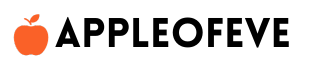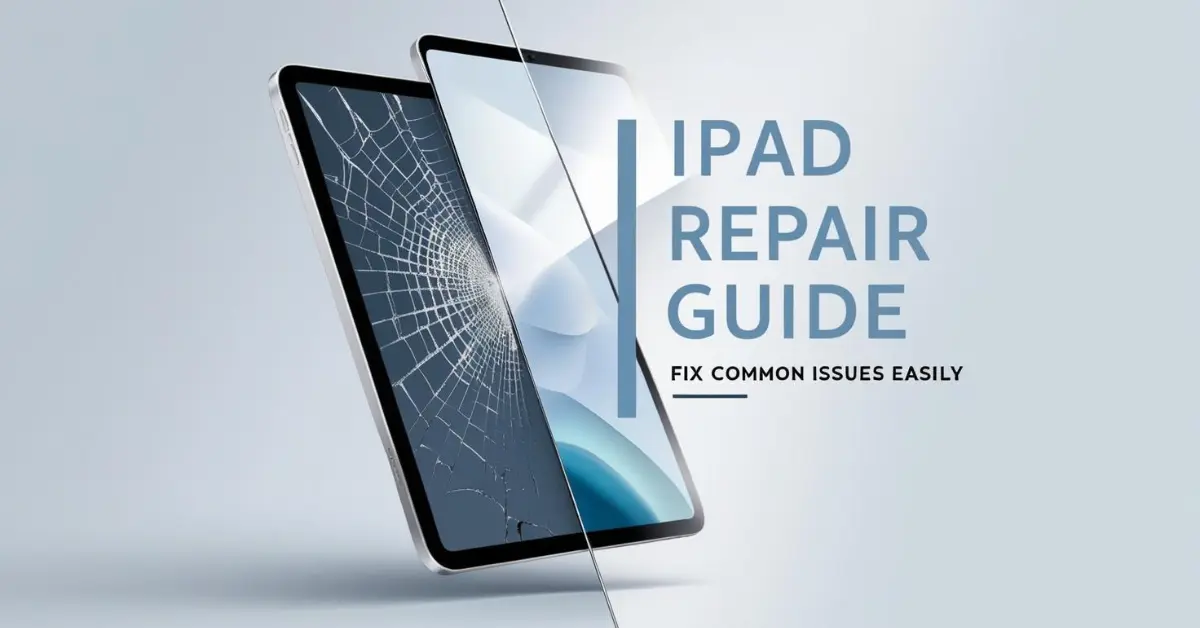If you are dealing with a damaged or malfunctioning iPad, understanding iPad repair can save time, money, and frustration. This guide is tailored to help you resolve common issues like cracked screens, battery problems, or software glitches, while offering maintenance tips to prevent future damage.
What is iPad Repair?
iPad repair involves diagnosing and fixing hardware or software issues to restore your device’s performance. Whether it’s a minor problem or a major repair, knowing your options ensures you get the best solution for your iPad.
Common iPad Problems and Solutions

1. Cracked Screen or Physical Damage
Problem: Accidental drops often result in cracked screens or dents.
Solution:
- Apple Repair Services: Use Apple’s official repair options for genuine screen replacements.
- Certified Third-Party Repairs: Trusted repair centers can provide cost-effective solutions.
- DIY Kits: Only attempt this if you are confident, as improper handling can worsen the damage.
Pro Tip: Use a high-quality screen protector and durable iPad case to prevent future mishaps.
2. Battery Drains Quickly
Problem: Your iPad doesn’t last as long as it used to.
Solution:
- Replace the battery via Apple Support or a certified technician.
- Optimize settings by enabling Low Power Mode and reducing background app activity.
Pro Tip: Read our battery optimization guide for detailed tips.
3. Charging Issues
Problem: The iPad doesn’t charge or charges too slowly.
Solution:
- Clean the charging port gently with a soft brush.
- Use only Apple-certified chargers and cables.
Pro Tip: Learn how to prevent charging port damage in our iPad care tips.
4. Software Problems (Freezing, Lagging, or Apps Crashing)
Problem: Your iPad becomes unresponsive or apps close unexpectedly.
Solution:
- Perform a force restart by pressing and holding the power and volume buttons.
- Update to the latest iPadOS version.
- Factory reset after backing up your data via iCloud.
Pro Tip: Check out our software troubleshooting guide for more insights.
5. Wi-Fi or Connectivity Issues
Problem: Poor internet connection or inability to connect to Wi-Fi.
Solution:
- Restart your router and iPad.
- Reset network settings in Settings > General > Reset > Reset Network Settings.
Pro Tip: Explore our network troubleshooting tips for advanced solutions.

When to Contact Professionals for iPad Repair
Seek professional help in these situations:
- Severe hardware issues, such as a damaged motherboard.
- Persistent software bugs that DIY solutions can’t resolve.
- For in-warranty repairs, always choose Apple Support to ensure genuine parts.
Pro Tip: Locate nearby authorized repair centers using the Apple Service Locator here.
How to Prevent Common iPad Issues
- Invest in Accessories: Use a robust case and screen protector.
- Clean Regularly: Remove dust from ports and the screen.
- Avoid Extreme Temperatures: Protect your iPad from direct sunlight or freezing conditions.
- Update Regularly: Keep your iPadOS up to date for optimal performance.
- Monitor Storage: Remove unused apps and files to prevent lag.
Benefits of Learning iPad Repair
- Save Money: Minor fixes can be done at home.
- Extend Device Life: Proper care ensures long-lasting performance.
- Quick Troubleshooting: Basic repair knowledge reduces downtime.
- Confidence: Handle unexpected issues with ease.
How iPad Repair Boosts Your Productivity
A well-functioning iPad is essential for work, education, and entertainment. By addressing issues promptly, you can focus on what matters most without disruptions.
For more tips on maintaining your iPad, check out our detailed iPad maintenance guide.